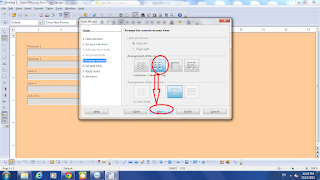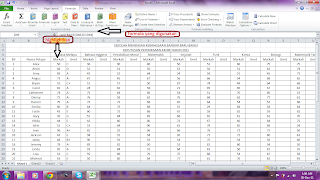STEP TO CREATE DATABASE
First, we need to open 'Open Office' and click on database. After that, you need to click on table.
After that, you need to type in what kind of the question that you want to be asked in a form.
When you finish type in all the question then you would like to save the data.
After you do the saving, then you would be asked to give a name for the title.
After that, you should put the mouse on the left side of the question that you just key in and there will be a green arrow to appear and you would like to chose what the question that you to be the 'primary key'. When you finish choosing then you just need to put the 'mouse' beside that question and double click it and there were be the word of 'primary key' to be appear. You just need to click on it.
Then, you can key in all the data/information that you want to put on the table.
After that,you need to click on the form and then click 'use wizard to create table'.
After that, you just need to click on the button that is below the 'tables or queries'. When you finish choosing then you would like to move all the information in the left column to the right column but accept the primary key.
After come to the 'arrange control' then you can chose the type of the that you like and then click 'next'.
When come to 'apply style', then you can just the colour or the form that you want.
Lastly, you just need to click 'finish'.
All of the step keep on repeating for the 'information of student', 'information of their family', 'cocuriculum' and 'curiculum'.
After that, you need to click 'tool' and click the 'relationship'.
Then,you just need to link all the 'primary key'.
After that, you need to click 'queries' and click 'use to create query'.
Then, you would like to click the button that below the 'table' and chose which or the form that you want to do first.
Then, you need to move all the information from left column to the right column and then click 'next'.
Lastly, you just need to click 'finish'.
After that, a table which full of the information will be come out.
All of the step keep on repeating for the 'information of student', 'information of their family', 'cocuriculum' and 'curiculum'.
Lastly, come to the report. You would like to click 'use wizard to create report'.
Then, you need to click the button below 'tables and query'. You need to chose which one of the query that you want to change into report.
After that, you need to click 'next'.
When come to 'labelling field', then you can make a change for the style of the question that you ask.
After that, you need to exit and right click on the 'Query-maklumat pelajar'. Then, you need to click on the button of 'edit'.
Then, you can edit the report.
All of the step keep on repeating for the 'information of student', 'information of their family', 'cocuriculum' and 'curiculum'.